screen on your TV.
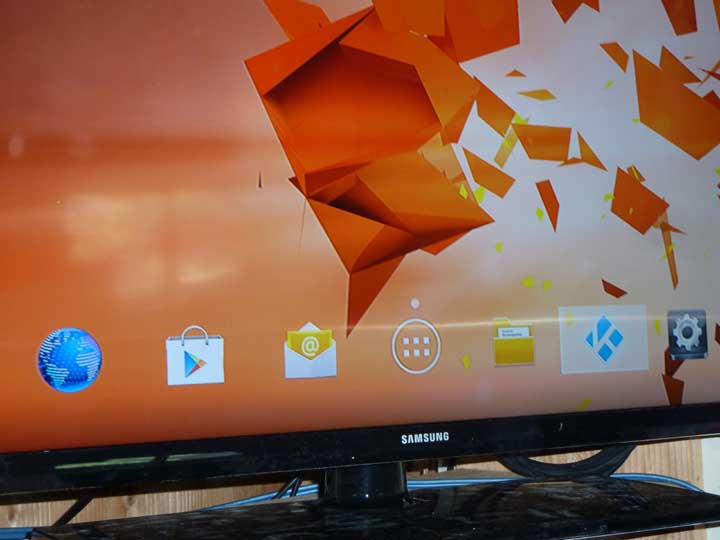
NuWayTV user guide
FAQs
This page will grow as it will contain tips and
instructions on
how to use your NuWayTV box.
Box set up is easy. Connect the HDMI cable
from the HDMI port on
box to the HDMI in port on your TV. Plug the power supply into a protected
outlet like a UPS surge protection box you can get at Costco or online.
Both your NuWayTv box as well as your TV and computers should all
be on a surge protection circuit, and I don't mean a $20 strip protector,
I mean a 1200 watt or so UPS. In our home in Mexico, power is so
unpredictable I even have our refrigerator/freezer on a UPS box. I have
measured as low as 32volts to as high as 180 volts in a 120V circuit.
How's that for voltage regulation. Get the UPS protection!
Connect your internet cable to the network port on your NuWayTV box.
Remove the cover on your mini keyboard and take out the USB transmitter and
plug it into one of the two the NuWayTV box USB ports.
The other USB cable included connects to your mini keyboard to charge
the battery in the keyboard. You do not have to keep that cable plugged
in all the time, just when you need to charge the battery in the keyboard.
The keyboard itself is wireless. The keyboard has an on-off switch
located on the upper right edge just above the four buttons to the right of
the
mousepad. Turn it off when you are done with it.
When you turn your TV on and the keyboard on you
should see the following
screen on your TV.
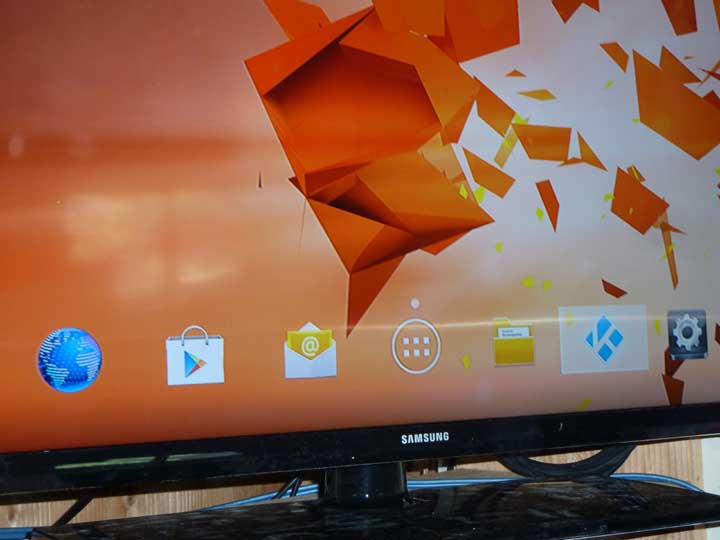
Using the right/left arrows in the upper right of
the keyboard and move the square
over to the far right and select the gear wheel. In the gearbox select whether
you
have a wi-fi connection or you are hard wire
connected with an ethernet connection
cable which is a faster connection than wi-fi. Click OK, the button in the
middle of the
4 arrows in the upper right of the keyboard. That sets the type of connection
you have.
Note: The escape button (Esc) is your friend, to
start with you will use it often as it will
bail you out of "I don't know what to do next" situations. There's
also a button above the
mouse button on the right side of the mousepad that looks like an e. Push that
and it will
take you back to homepage so you can start over.
Next hit the escape button (top left on keyboard)
and using the left arrow on the right
side of the keyboard back up to the blue box with the K in it on homepage (second from
right
as is shown in the pic above). Click OK.
It should take you to a menu at the top that
says
Home - Movies - TV shows - Music - Applications - Weather
Using the right and left arrows at the upper right of your keyboard select what
you
want to watch. Let's choose MOVIES. Push OK.
There are four squares to select from in that
section.
MY Movies (ones you have bookmarked), video add-ons below that, Movies,
and
YouTube videos. Select Movies. If the box on the upper left is already
selected
you have to use a down arrow first and then a right arrow and a right arrow
again
to get to the box in the upper right that says find Movies. Click OK.
What appears next is a menu that has
different categories of movies to select from.
Use the down arrow to scroll down the list, each categorized list gives you
movie
choices to watch. The very bottom one is SEARCH. If
you know the name of the
movie you want to watch, select SEARCH, click OK, and type it in exactly using
the
keyboard.
Example type in EXODUS - Gods and Kings.
The space bar is the wide green bar in the middle bottom of the keyboard.
Using
the up and down and right and left arrows, make
sure there is a checkmark in the
green box that says DONE at the bottom. Click OK.
Next you will see a menu of the Exodus versions
that are available. Using the down
arrow select the top version 2014. Click OK.
That will take you to all the sources of where
you can watch this particular movie.
Let's select 02 Moviezone in high definition (make sure you have a 10
megabyte
connection or better to watch streaming in high definition). The movie will
start playing.
Go to http://www.speedtest.net/
and find out what your download speed is. You need a minimum download speed of
10 megabytes/sec for high
definition and 6 megs for regular media to make this work.
If your TV set goes dim it means your system went to sleep waiting for you
decide
what you are going to do next; hit any key on the keyboard to wake it back up.
![]()
Choosing movies to watch.
One of your questions will be how do I know which movies are available to
select from?
Open up a browser and enter a search engine; like Bing.com, dogpile.com,
duckduckgo.com or others and simply type in MOVIES. Some places to find
what
movie titles are available to watch are:
www.directv.com/movies
www.mydish.com/pay-per-view/dishcinema
www.redbox.com/movies
www.indemand.com/whats-on/movies
www.inverse.com/movies
and www.twcondemand.com/movies
Just these few links would probably give you enough movie titles to watch
for well over a year or so.
Bookmarking movies. On the keyboard, to bookmark or save a particular
show
or movie to your favorites folder so you can access it quickly next time around
(like the A.D.The Bible Continues series), hit the C button on the keyboard when
you are on that particular menu page that shows the segments available to select from.
![]()
Watch a TV series
When exiting one thing and attempting to go elsewhere push the PAUSE button
first
(middle button of round circle of controls left of mouse pad) and then the
escape button
(upper left pf keyboard).. Otherwise the sound stream may continue on for
sometime.
In hitting the escape button it will take you
back to the Movie menu, keep hitting the back
arrow until you see the Movies button selected at the top of the page; hit the
right arrow
button to move over to TV Shows. Click OK. Then use the down arrow and right
arrow to
get over to the TV Shows box in the upper right on that page. Click OK.
Go down through the menu, you could choose any item which turns up a wealth
of
shows to watch, and again a SEARCH box is at the bottom. Select the
search
box and click OK. Let's try to find the "A.D. The Bible Continues" series.
This is a
very excellent set of episodes that aired recently showing how things were back
in
Jesus' day with the Romans, Pharisees, Apostles, and the Roman empire. Type
in the name of the
show "A.D. The Bible Continues" using the mini keyboard. Use
the back button ( second
key down on the right side of the keyboard) to make
corrections. The letters will
display at the top of the keyboard page. Using the
arrow buttons make sure the checkmark is in
the green box at the bottom left of
the page. Click OK.
Click arrows until you find and select SEASON 1. Click OK and all the episodes
of season
1 surface. Scroll down using the down arrow and choose one. For example
choose and
select "The Visit". Click OK , choose a source to stream
from, click OK and that episode
will start
playing.

Other episode type TV Shows to watch to get you started
using the search box and typing the name of the show using the keyboard
Daredevil
Luke Cage
House of Cards
Bloodline
Grace and Frankie
Jadotville
The Get Down
Unbreakable Kinny Schmidt
Orange is the new black
FAQs
One of the questions asked was can this be used on more
than one TV in the home. There is only one HDMI output
connection on this box but you can obtain a switch or splitter
from amazon.com like the ones at http://www.amazon.com/s/r
ef=nb_sb_noss_2?url=search-alias%3Daps&field-keywords=HDMI+splitter
to go to multiple TVs if they are close enough. You would be limited only
by length of cable from splitter to the next TV. And of course everyone would
be watching the same program. But you can run more than one TV showing
the same movie.
To restart the unit hold down the FN button at
the left bottom of the keyboard
at the same time you hold down the "enter ctrl-alt-del" at the right
side of the keyboard.
If there are any questions I
can't answer we can get Cyrus at NuWayTV
in Florida to answer 321-312-6322.